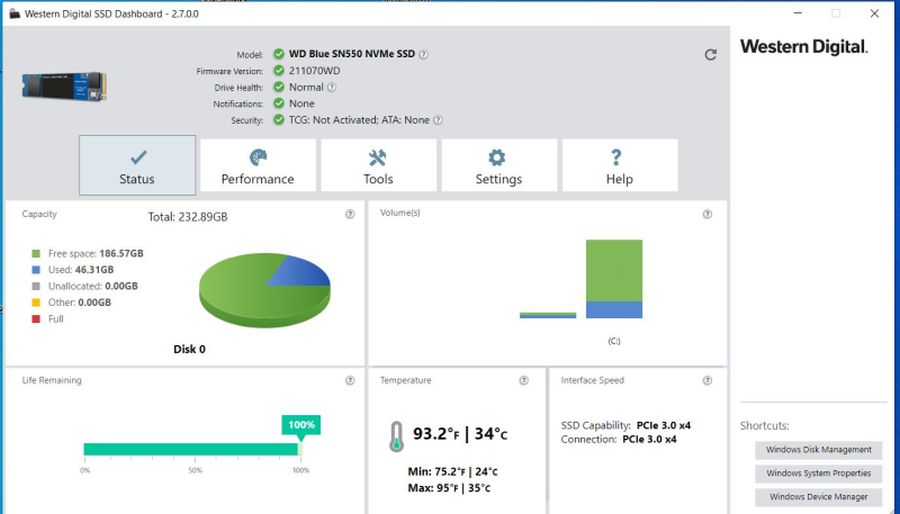
Where to download the WD SSD Dashboard and the SSD dashboards of other SSD manufactures such as Samsung
Download the current version of the Western Digital SSD Dashboard software from http://support.wdc.com/. Find it under Downloads on the Home page. Then just double-click on the WesternDigitalSSDDashboardSetup.exe file to start the installation.
You use the Samsung Magician software that provides a similar dashboard for its SSDs. get it at tyhe following link:
https://www.samsung.com/semiconductor/minisite/ssd/download/tools/
I could not find a similar control dashboard for Intel and Crucial M.2 SSDs. However, you can visit the crucial.com website for firmware updates for its M.2 SSDs.
If you have an M.2 SSD made by another manufacturer, search its support page for the tools that it provides.
The Western Digital Dashboard’s software scans your computer for Western Digital and SanDisk M.2 NVMe and M.2 SATA SSDs. Note that WD SSDs use chips made by SanDisk, which, along with Samsung, make the best SSD chips.
The WD SSD Dashboard tabs
The Status tab
Click on the image of the WD SSD Dashboard at the top of the page to view its full size.
The Status tab of the Dashboard provides quite a bit of information about the selected drive – the capacity of the drive, the used capacity and the free space. Other useful information is the Drive Health of the SSD, its remaining life (100%), its temperature in degrees F and C – 93.2/34, The PCIe version – PCIe 3 x 4. In the bottom right corner, there is a section with shortcuts to Windows Disk Management, the Device Manager and System Properties.
The Performance tab
The Performance tab provides the Performance Chart that gives live transfer speeds in MB/s and I/O counts per second readings. Personally, I prefer using the free CrystalDiskMark tool to find out if the SSD is operating at full speeds.
This tab provides a shortcut to the Windows Performance Monitor.
The Tools tab
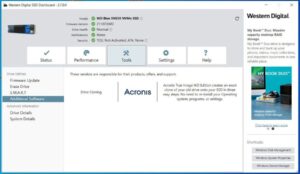
Click on the image above of the WD SSD Dashboard showing the Tools tab with its Additional Software option open,, to view its full size. The additional software is Acronis True Image WD Edition. You use it to make an exact clone of an existing drive so that you can restore the clone to a new drive, thereby restoring Windows as it was to the new drive from a boot medium, such as a DVD or flash drive, to which you copy the Acronis restoration software
You may prefer using the free Macrium Reflect tool, which can create a system image or clone of the SSD to another storage drive such as an external hard disk drive, You would then use Macrium Reflect to create a boot DVD or flash drive that boots the system with the software that restores the system image or clone to the existing or a new SSD,
Note well that in order to boot the system from a DVD drive or flash drive, it has to be set as the first boot device in the UEFI/BIOS.
The other tool options are:
Firmware Update that allows you to Check for Updates to the firmware that runs the SSD.
Erase Drive allows you to create a boot USB flash drive that you use to format the drive or run its Sanitize procedure.
S.M.A.R.T. allows you to run the SSD’s health-testing software.
The WD SSD Dashboard User Manual
Below is the download link to the User Manual that provides additional information on all of the Dashboard’s features.
Western Digital SSD Dashboard User Manual –
http://wddashboarddownloads.wdc.com/wdDashboard/um/4779-705161.pdf