The ATX PC cases, case fans and cooling solutions used in desktop PCs

CONTENTS
- – ATX PC cases (with their power supply) are as important to a PC’s stability and performance as the RAM memory, motherboard and processor
- – The ATX motherboard and case form factors
- – ATX PC cases: Cable management
- – Front-mounted case ports
- – PC case fans and air/water processor cooling solutions
- – Case modding
ATX PC cases (with their power supply) are as important to a PC’s stability and performance as the RAM memory, motherboard and processor
The ATX case along with its power supply unit (PSU) are crucial components whose importance is often overlooked. This is a serious oversight, because the case (with its power supply) is as important to a PC’s stability and performance as its RAM memory, motherboard and processor.
The case should be well designed so that it is quiet (has no whining fans) and keeps the internal hardware adequately cooled. The more fans in use, the more noise the PC makes. The case should also provide easy access to its components so that it is easy to work on. The ATX and micro-ATX standards of motherboards and cases has been dominant for decades in spite of a few standards – BTX and DTX – that looked promising but which fell by the wayside.
For your information, two extra-large form-factor cases that are not popular are available – E-ATX and XL-ATX – but they both require a supersized case.
The Mini-ITX (Information Technology eXtended) is a low-power motherboard and case form factor. They are commonly used in small form factor (SFF) computer systems such as home-theater PCs that have to be quiet. Mini-ITX motherboards can often be used in ATX, micro-ATX and other ATX-variant cases because the mounting holes and the locations of the ports panel and single expansion slot are the same.
ATX – https://en.wikipedia.org/wiki/ATX
micro-ATX – https://en.wikipedia.org/wiki/MicroATX
Mini-ITX – https://en.wikipedia.org/wiki/Mini-ITX
Watch the following video to see the problems an experienced technician has with a relatively cheap case. The design of the case is bad, so the cable management is somewhat nightmarish.
The power supply unit (PSU)
A power supply unit (PSU) often comes with an inexpensive PC case, but most PC cases come without a power supply, especially expensive cases, requiring the power supply to be purchased separately. Note that Antec, Cooler Master, Corsair and SilverStone and some other major case manufacturers manufacture both cases and power supply units.
In most cases, the power supply that comes with a case is under-powered and/or of poor quality should be replaced due to the fact that if the power supply fails, it can take the other components to component heaven with it and may even be the cause of a fire.
The PC Power Supplies – PSUs section of this website provides information on them.
You should always make sure that a power supply that is provided with a case or a new PC desktop is a quality unit capable of delivering its stated maximum power output (400W, 500W, 600W, etc.).
Cheap PSUs might say that they are capable of delivering 500W of power but that might not be the case or might be the case but they won’t be able to do so for any long length of time without packing in or the unit can’t cope when all of the components come into use at the same time.
To find out the make/model of power supply requires opening the case and reading what is written on it, because that information is very seldom provided in the machine’s specification list. You can then use the make/model as the search query to conduct a web search. I would advise doing that as soon as you receive a new desktop PC regardless of its cost, just in case a cheap power supply is installed. In any case, it is quite possible that an expensive PC might have originally have had a quality unit that was replaced by staff working at the store with a cheap unit.
Types of ATX case
Cases come in several different sizes and types – mini-tower, midi-tower, full tower and desktop (the case lies horizontally on the desk instead of vertically like a tower case). Since most users don’t require anything more than a midi-tower case, it is the type most commonly used in the construction of a personal computer.
Most of the current PC cases have some tool-free features, such as clips that retain adapter cards, thumbscrews for the side panels, and tool-free drive bays that have plastic rails that clip to the side of the hard disk drive(s) and CD/DVD drive(s).
The ATX motherboard and case form factors
The description of a motherboard that indicates its type is called its form factor. If you want to read technical information on the different form factors, visit http://www.formfactors.org.
AT cases and motherboards have been superseded by the ATX standard, which, was expected to be superseded by the BTX standard. However, that succession has not happened and the ATX form factor is still king.
The main form-factor motherboards in use are ATX and micro-ATX, which are fitted into mini-tower (aka micro-ATX), midi-tower and full-tower ATX cases. Both full ATX and micro-ATX motherboards are powered by ATX power supply units (PSUs). Micro-ATX motherboards are smaller than full-sized ATX motherboards and so cannot provide as many adapter-card or RAM-memory slots. They can be installed in any ATX case, but are usually installed in mini-tower ATX cases. A full-sized ATX motherboard is too large to be installed in a mini-tower (micro-ATX) case.
Note that cases can provide one or more built-in fans that keep the air flowing through the system to keep it cool. Some cases provide a 120mm/200mm fan in one of the side panels that is usually also see-through. A transparent side panel of the kind shown in the image at the top of this page, makes it possible, without opening the case, to see the motherboard and find out if the processor’s cooling fan is working. If you add fans yourself, they must work together, not against one another, to create an airflow through the case.
Here is a review of a midi-tower case that does not come with a PSU:
Cooler Master MasterCase H500P Mesh White review [June 2018] –
Extract: “Motherboard support scales from Mini-ITX all the way up to EATX; the CPU clearance of 190mm is more than enough for any respectable tower-style air cooler and you’d actively struggle to find a graphics card that fills the 412mm of GPU clearance.”
https://www.expertreviews.co.uk/pcs/1407188/…
Remember that Antec, Cooler Master, Corsair and SilverStone – and some other major case manufacturers – manufacture cases and power supply units.
ATX PC cases: Cable management
Cable management is an important factor because cables can restrict the airflow inside the case. Cases that are well designed provide holes that are used to route cables behind the tray that the motherboard is installed on and away from the fans. When you look inside the case of a brand-name PC, you will see that the cables are tied together and routed in order to provide as much unrestricted space inside the case as possible. If you are building a PC, you should do likewise.
How to cable manage your PC like a PRO! –
Many cases now provide tool-free access by using thumbscrews that can be removed by hand instead of by using a screwdriver and provide removable drive bays.
Home Theater PC (HTPC) cases, which usually lie horizontally as opposed to vertically, can usually accommodate standard ATX components, so it isn’t usually necessary to buy specially-sized motherboards or half-height adapter (video, sound, etc.) cards.

The ports panel is where the ports that are built into an ATX motherboard come through to the back of the case
In the image above of an ATX case, with the motherboard, memory modules, hard disk drive, graphics card and wireless network card installed, you can see the power supply unit (PSU) in the top left corner, above the motherboard, the ports panel of which can be seen from the inside view. An internal fan can be fitted just under the power supply unit over the outlet there for such a fan.
The ports panel is where the ports that are built into an ATX motherboard come through to the back of the case.
The image below shows the back of the same ATX case. The ports panel (covered by an I/O plate) shows where the ports on the motherboard are coming through its cutouts under the power supply unit. The blue port is an analog VGA port for the graphics chip integrated on the motherboard to which a monitor with a VGA connector is connected by a cable.

This is a standard midi-tower ATX case. PCI and PCI Express adapter cards will be fitted into their slots on the motherboard so that their face plates and ports appear through the four horizontally-aligned openings that are under the motherboard’s ports panel. You should be able to see that a sound card’s face plate with its five round plug holes and below it a wireless network adapter card with its two antennas, both of which are installed in PCI slots on the motherboard (as can be seen in the image of the opened case above).
The image below shows the ports panel of a motherboard manufactured by Asus.
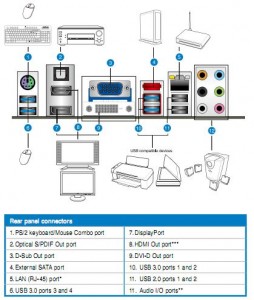
The image below shows a close-up view of the ports panel’s I/O plate (far right) that is provided with a PC case, and with most new motherboards. The one that comes with the case usually has to be replaced by the one that comes with the motherboard because the one that comes with the case doesn’t match the ports on the motherboard.
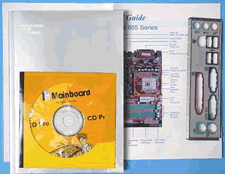
In this example, there are no removable metal covers over the I/O (Input/Output) plate’s cut-outs, because the ports panel came with a motherboard, the ports of which fit into all of the cut-outs. The ports are, from top to bottom and left to right, three sound ports for the inbuilt sound capability, a FireWire port, four USB ports, a legacy parallel port, two legacy serial ports, and PS/2 mouse and keyboard ports.
The I/O ports plate that is provided with a case will probably have removable metal covers, because outlets for more ports, such as a video port where the motherboard has an inbuilt video capacity, will be provided. If you fit a motherboard that doesn’t use any of the extra port outlets, they will remain covered, and therefore won’t affect the cooling of the case by leaving holes.
You should therefore always make sure that you will be getting the I/O plate for the ports panel when purchasing a second-hand motherboard, because the one already fitted into your case might not be able to accommodate the replacement motherboard properly.
When installing a new motherboard, you would remove the existing I/O ports plate in the case, and replace it with the one that came with the new motherboard.
The image below is of a ports panel that comes with a motherboard. The two openings on the far left are for PS/2 keyboard and mouse connections, and the three openings on the far right are for the sound connections, with the LAN networking and USB ports beside them. The three large ports are a legacy parallel port for a printer (top) and under it two legacy serial ports used for mice, joysticks, etc., none which are much in use nowadays.
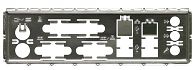
Front-mounted case ports
Most current PC cases provide USB (USB 2.0 and USB 3.0) and audio ports from the front of the case that are usually concealed behind a panel. An eSata port (for an external SATA hard disk drive or CD/DVD writer) and FireWire ports provided at the front of the case were more common at one time but are now rarely provided. USB 3.0 support is now provided by all recent motherboards, on the main ports panel that appears at the back of the case when the motherboard is installed and from cabled headers on the motherboard that lead to brackets installed like adapter cards at the back of the case. USB C ports are becoming more common on motherboards.
In order to be used, the motherboard must provide the cabled headers that the front-mounted ports use and the cables must be connected to the motherboard. The motherboard’s user manual, which is can be downloaded from its manufacturer’s site, should provide you with the information on where the headers are located on the motherboard. For example, the case might provide two USB 2.0 ports from the front of the case. If you built the PC and you want to use them, the cables for those USB ports will have to be connected to their connectors on the motherboard.
If the headers are provided by the motherboard for the front-mounted ports and one or more of them don’t work, check the motherboard manual for a jumper setting that enables them.
PC case fans and air/water processor cooling solutions

If you buy a brand-name PC it will come with one or more case fans that should be adequate to keep the interior of the case cool enough so that the processor’s cooling system (heat-sink-and-fan or water-cooled) can function optimally. Most high-end cases provide two case fans, an intake fan at the front of the case, which draws air in, and an exhaust fan at the rear of the case, which expels the hot air.
Air coolers (heatsink-and-fan units) have to fit the make/model of the processor. There is now a wide number of generations of Intel and AMD processors. The twelth generation of Intel processors is available (DEC, 2021), but the coolers still have to be able to fit on the 10th and 11th generation chips, The 12th generation chips are a different shape than the 10/11th generation chips, so the coolers have to be redesigned to fit them. Watch the video in which a favourite cooler is no longer the same product of a PC technician.
Noctua NH-U12S has been secretly changed and it’s NOT GOOD! –
If you are building a desktop PC, the case you choose will have at least one case fan, usually at the back of the case, but you can install more if the case has additional mountings. If you do, you must make sure that the fans compliment each other (don’t fight against each other). If one side of the case is transparent, you can test the airflow by blowing some smoke into the front of the case to see how the air is being expelled.
Making a choice of fan is not as easy as it might appear to be. Desktop PC cases usually come with the mountings for two sizes of fan – 80mm and 120mm fans, so you have to find out which mountings are available before you make a purchase if you are adding extra fans. 120mm fans are usually more silent than 80mm fans. 120mm cases are the most common type in use, but 140mm, 180mm and even 200mm case fans are available.
The only reason for installing a liquid/water cooler is to keep the processor cool when it is overclocked – set to run at a much higher frequency/speed than its stock setting in the UEFI/BIOS. AMD processors, including the latest Ryzen models, come with Wraith heatsink-and-fan air coolers that are designed to cope with the processor running at Its stock speed. Fan coolers can last for 10 years or more, but can fail after only a few years. There are plenty of YouTube videos showing how to install both liquid and air coolers for AMD and Intel processors. Motherboards that run AMD processors have the easiest installation. The video below shows how to install an AMD Wraith screw-on air cooler on a Gigabyte motherboard over an AMD Ryzen processor. The board provides two options. One for a clip-on cooler and one for a screw-on cooler.
AMD Wraith Cooler Install 1700 – https://www.youtube.com/watch?v=NMn-9V3WbCw
What You Need To Know About Liquid Cooling – https://www.youtube.com/watch?v=cqMkTuo95Kg
Some cases come with the holes for the pipes used by a liquid-cooling unit, but they are not common. If you want to install liquid cooling, you should buy a case that is designed for that type of cooling otherwise you will have to adapt the case your – self.
Note that liquid-cooling systems are usually large, taking up plenty of space. Consequently you have to buy a case with sufficient space to install one. Such cases have been scarce since liquid-cooling devices first became available, no doubt because not many people use them. As might have been expected, since not many of them are sold, the cases capable of housing a liquid-cooling system are not cheap. The following article deals with the type of case that is required, ranging in price from £150 to a staggering £323:
Best Cases For Water Cooling in 2021 –
https://finaldesktop.com/cases/best-cases-for-water-cooling
That said, compact, relatively inexpensive liquid-cooled cases have come on to the market that also provide 2.5-inch bays for SSD drives, such as the one in the image below.

“The [Corsair] Obsidian Series 350D Micro ATX PC case is designed for building compact high-performance systems with Micro ATX and Mini ITX motherboards. The compact size is ideal if space is limited, but there’s plenty of room inside for liquid-CPU cooling, dual hard drives, dual SSDs [in 2.5-inch bays, so no caddies/enclosures are required], and dual [two] full-length [PCI Express x16] graphics cards.”
All Obsidian cases provide tool-free access and drive installation. They has five fan mounting points plus room for two 240mm radiators.
Look at the several images and read the purchaser reviews of this case here:
http://www.amazon.co.uk/Corsair-CC-9011029-WW-Obsidian-Micro-ATX-Performance/…
If you purchased the case separately, it should have come with a user manual that will probably also be available as a download from its manufacturer’s website – if you can identify its make/model. It will tell you the sizes of the available mountings. Alternatively, you can open the case and measure the fan mountings. Some cases are difficult to open, you may need to remove the front cover instead of a side panel screwed at the back of the case, etc., so you should consult the manual if you can’t determine how to open a particular case.
Where possible, you should use 120mm fans, because they move more air while spinning slower and therefore usually make less noise than 80mmm fans.
Most online and retail PC stores sell case fans. It is always a good idea to find and read the available reviews on the web of any kind of computer-related purchase before you part with your money. You can make use of a search engine to find reviews by using the product’s name plus the word review. Here is a page reviewing 120mm fans:
SPCR’s Fan Round-Up #2: 120mm Fans –
http://www.silentpcreview.com/article695-page1.html
Some cases have been designed for maximum noise reduction. They usually have sound-reducing foam on each of the side panels, which increases insulation resulting in poorer cooling that might have to be countered by installing one or more additional fans. The best cases provide sound dampening that can be replaced or have the capacity to be countered with extra fans if necessary.
ATX PC case modding
Case modding is a term used to describe adding all kinds of fancy add-ons and gizmos to a computer case. You can add fancy coolers, fans, fan controllers, neon lights, etc., and you can buy fancy cases that have features such as see-through areas so that you can see inside the case to make sure that fans are working. The following forum has a case-modding section.
Here is some good advice and information on case modding:
Why The Brand Name Matters With RGB – https://www.youtube.com/watch?v=hNiyFPg-IXk
bit-tech.net Forums – http://forums.bit-tech.net/
UK-specific sites that offer offer PC case-modding equipment are: overclockers.co.uk and caseking.co.uk for the accessories
PC case modding: a beginner’s guide –
https://www.techradar.com/news/computing/pc/pc-case-modding-a-beginner-s-guide-719878
http://www.kustompcs.co.uk/acatalog/Case_Bits.html
US-specific sites are: http://www.xoxide.com/ and http://www.newegg.com/
Others can be found by entering a web-search query such as case modding or case modding forums.