What you need to know about external hard disk, SSD and NAS drives
CONTENTS
1. – This page – Introduction to external storage drives
2. – Cabled and wireless Wi-Fi external drives
3. – The latest USB 3.0 and Wi-Fi HDD and SSD external drives
4. – External SSD drives
5. – Formatting and booting from a HDD (not an SSD) with a capacity exceeding 2.19TB
6. – Providing security protection to an external HDD and SSD drive
7. – Network-attached storage (NAS) devices
POST – Advantages of portable or external SSD drives
Introduction to external storage drives
The installation of an external drive is simple – just plug it into a USB or eSATA socket. USB devices can be plugged into a computer and unplugged while it is switched on safely. However, note that Windows does support SATA or eSATA (external SATA) hot-plugging but does not support hot unplugging, so switch the computer off before disconnecting an SATA or eSATA drive.
The main use of external hard disk and SSD drives – external and portable SSDs are now available – and Network Attached Storage (NAS) devices, is to store files and folders and to contain backups and whole system images that can be restored should something disastrous happen to the computer from which they were created. A NAS device provides more than storage and can be used as a home file server. Click on link 7 under Contents above for more information on them. You can make use of an old computer and the free operating system called FreeNAS to create a home file server on a home network.
Note that an SSD drive or M.2 SATA or NVMe card have a limited number of write cycles. When the write cycles are exhausted, after many years of use, the drive merely becomes read-only. It does not become unusable. You can clone the drive to a new SSD because all of its data can still be read. . When a hard disk drive comes to its end, it usually crashes and dies with the loss of all of its data. The data would in all likelihood only be recoverable by using a very expensive data-recovery company’s services.
External hard disk drives that have very large data-storage capacities are available for under £50, so there is no excuse for not having one and for not creating regular or scheduled backups. External SSDs were about four times as expensive as external HDDs in July 2015.
Here is the information on backups and system images on this website:
Backup Methods: How to Make Restorable Backups and System Images –
https://www.pcbuyerbeware.co.uk/backup-methods/
If you are looking for information about installing internal HDD and SSD and CD/DVD/Blu-ray drives, visit the following page on the Build Your Own Desktop PC section of this website:
https://www.pcbuyerbeware.co.uk/hardware/build-your-own-pc/11/
External USB storage drives as shown in the Windows Device Manager
The image below shows the disk drives listing in the Device Manager in Windows 10 for three storage drives. The first drive is an internal Crucial SSD, the second is an external USB Seagate drive and the third is also an external USB drive, the manufacturer of which is not shown because it is using Windows generic device drivers, not its manufacturer’s drivers. Note that generic drivers can cause a failed connection problem because the drivers can’t get through the USB sub-system. The image below shows the disk drives listing in Windows 10 for three storage drives. The first drive is an internal Crucial SSD, the second is an external USB Seagate drive and the third is also an external USB drive, the manufacturer of which is not shown because it is using Windows generic device drivers, not its manufacturer’s drivers. Note that generic drivers can cause a failed connection problem because the drivers can’t get through the USB sub-system. The device manufacturer’s drivers are less likely to be the cause of a connection problem.
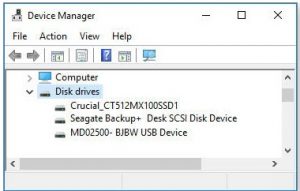
Computer storage devices rated and reviewed by Expert Reviews
Expert Reviews – External hard drives’ reviews – http://www.expertreviews.co.uk/storage/external-hard-drives
The Expert Reviews website provides reviews on the following storage devices:
- Internal hard disk drives
- External hard disk drives
- DVD/Blu-ray drives
- Network attached storage (NAS) devices
- USB flash drives