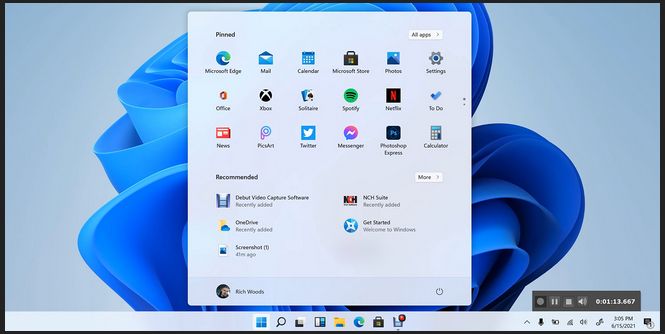
The situation regarding whether or not Windows 11 will run on a computer that currently runs Windows 10 keeps changing. – Hardly surprising given Microsoft’s almost autistic nature. Unfortunately, that situation will keep changing even after the official release date, which was on October 5, 2021. New computers run Win11 by default.
Will Windows 11 run on your current Win10 computer?
Note that only certain AMD and Intel processors have Microsoft’s support for Windows 10 to upgrade to Windows 11 . The company has updated the list several times since the release of Windows 11.
Windows 11 supported Intel processors –
Windows 11 supported AMD processors –
“One year after the release of Windows 11 [October 2022] , the new operating system is being installed by computer users at a much slower adoption rate than was achieved by Windows 10 and other major versions of Microsoft’s core OS. Counting all versions of Windows running on desktop computers worldwide, Win11 is in use on only 13.6%.” – AskWoody Newsletter
Note that there is no hurry to upgrade because Microsoft support for Windows 10 only ends on October 14, 2025. In any case, Windows 11 adds next-to-nothing compared to Windows 10 for most users. As usual, Microsoft has moved things around to make Win11 appear to be a huge upgrade, making it a time-wasting exercise to find out what the changes are.
When Do You Need to Retire Your Windows 10 PC? –
https://www.reviewgeek.com/145209/when-do-you-need-to-retire-your-windows-10-pc/
Here are the current system requirements that upgrading to Win11 requires:
Processor: 1GHz or faster with two or more cores; must be Intel 8th gen/AMD Zen 2 or newer
RAM: 4GB
Storage: 64GB
System Firmware: UEFI, Secure Boot capable
TPM: Trusted Platform Module (TPM) version 2.0.
GPU: Graphics card compatible with DirectX 12 or later with WDDM 2.0 driver.
Network: Internet connection and Microsoft account
Check your Win10 PC for compatibility – Download and run the PC Health Check App –
https://aka.ms/GetPCHealthCheckApp
Set up a local account in any edition of Windows 11 instead of using a Microsoft account during setup
During the setup of Windows 11, a screen asks if you want to set up Windows for personal use, or for work or school. Choose the option for personal use and click Next The screen asks you to add your Microsoft account (example: sunshine @outlook.com). Windows 10 tries its best to get you to provide a Microsoft account. However, from a privacy point of view, it is best to use a local account that only exists in Windows and has no online existence. Windows 10 makes using a local account an option, but there is no such option in Windows 11. You have to trick Win11 into using a local account by using a false Microsoft account and password that don’t exist. Win11 then allows you to use a local account. If you have already set up Win 11 with a Microsoft account, switching to a local account is easy because there is an option to set one up. The following article goes through the relative setup screens.
How to set up a local account in any edition of Windows 11 –
Ways of upgrading to Win11 if your Win10 PC does not qualify for the upgrade
If you want to upgrade a Win10 PC to Win11, at your own risk, but do not qualify due to not having UEFI-based Secure Boot enabled and not having TPM 2. 0, Microsoft provides alternative ways of installingWin11 on the following page. Before you attempt such an upgrade, you should always create a restorable backup or a system image.
Ways to install Windows 11 –
Roll back to Windows 10 after more than 10 or 60 days
“To the frustration of many, Win11 can’t be rolled back to Win10 a mere ten days following an upgrade. Fortunately, you can end that limitation by using a couple of very simple steps.”
Roll back Windows 11 after more than 60 days –
https://www.askwoody.com/newsletter/free-edition-roll-back-windows-11-after-more-than-60-days/
Recover or repair Win11
If you run into problems with Win11, the recovery or reset processes are the same as those that you would use to repair or recover Win10. Here is a link to a recent article that provides all of the methods. Reading it requires signing in as an insider by supplying your email address.
How to repair Windows 10 (and 11) in 4 steps [Nov. 2021] –
https://www.computerworld.com/article/3080839/…
Information on the latest Win11 updates
Windows 11: A guide to the updates –
Here is what you need to know about the latest Windows 11 updates as Microsoft releases them.
https://www.computerworld.com/article/3636790/windows-11-a-guide-to-the-updates.html
The Win11 edition, version, and build number
To find out which version of Win11 your computer is running, open the Settings app from the Start menu. It launches into the System section by default. Scroll down to find the About option and click it. The information about Win11 is under Windows specifications, including the edition, version, and build number.
Windows 11 requires Secure Boot UEFI BIOS feature
I intend to wait at least a year before I check again to find out if I qualify for an upgrade. My PC uses an M.2 NVME boot drive. It uses the old NTFS file system that uses a Master Boot Record (MBR). Currently, among other requirements, Windows 11 requires Secure Boot, which is a feature of a UEFI BIOS that uses the relatively recent GPT file system. Find more information further down into this article on the UEFI BIOS and the old-style legacy BIOS that does not support Secure Boot or TPM 2.0, both of which Windows 11 requires in order to install.
How to Enter the BIOS on Your Windows 11 PC –
https://www.howtogeek.com/765108/how-to-enter-the-bios-on-your-windows-11-pc/
If you install Windows 11 on an NTFS MBR file system…
If you install Windows 11 on an NTFS MBR file system, the BIOS that has a UEFI mode uses the old-style standard legacy BIOS mode that cannot provide Secure Boot. Therefore, to qualify for Windows 11, I will have to make a standard backup of my system (not a system image that would restore the NTFS file system) and format the drive to use the GPT file system and then restore the backup to it. You also need to use GPT when formatting a drive larger than 2TB. Just make sure that your backup software supports GPT. The free version of Macrium Reflect does. Read the following article on macrium.com that provides the relevant information.
MBR and GPT – https://www.macrium.com/mbr-and-gpt-158d95eb0ac5
Restoring an MBR System image to UEFI/GPT [Using the free version of Macrium Reflect] –
https://knowledgebase.macrium.com/pages/viewpage.action?pageId=23396929
Doing that is too much of a hassle for me even if my PC’s processor – a Ryzen 3 1200 (first-generation Ryzen from 2017) – were supported. The other requirements, such as TPM 2.0, are dealt with in this article.
To find out which file system Win10 is using just type Disk Management into the Search box and click on the link with that name above it.
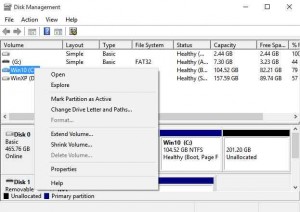
How to enable Secure Boot on PC to install Windows 11 –
https://www.windowscentral.com/how-enable-secure-boot-pc-install-windows-11
I will keep updating this article with the latest news.
Microsoft says that Win11 will be faster running on the same hardware as Win10
Microsoft says that Win11 will be faster running on the same hardware as Win10. So what given that Win10 using an M.2 NVMe SSD and just 8GB of RAM is so fast on Win10 that it throttles itself back automatically so as not to be too fast for comfortable use?
There will be different ways of doing things and new features, but the learning curve is unlikely to be any steeper than the change from Windows 7 to Windows 10 was. With a bit of exploration, I was able to use Win 10 immediately without any problems. As you can see in the image above, the taskbar is now in the centre of the screen. The Notification Area remains on the bottom right corner.
After the upgrade…
After the upgrade, all your files and programs remain where they were in Win10. Moreover, the upgrade won’t take longer than a few minutes via a fairly fast broadband connection, such as one running 20 megabits per second (Mbps) that most UK users have over a landline connection. That said, I read an article by someone who writes for a major computer magazine that his very fast high-end PC took over an hour to upgrade from Win10 Pro version over a fibre-optic web connection.
No Internet, no Microsoft account, no Windows 11 Home edition at all
He also found out that the hard way that if you’re going to use Windows 11 Home edition in the first place, you must have both an Internet connection and a Microsoft account. No Internet, no Microsoft account, no Windows 11 Home edition. You cannot set up a local user account (an account that just runs on your PC) or even use your PC at all as an offline machine.
The following article deals with Fred Langa’s problem of upgrading a Win10 Home edition laptop to Win10 Pro edition. Then while installing Windows 11 Pro of not, for some reason, being able to go online by using a Wi-Fi connection – or by using an Ethernet connection because his laptop does not have a LAN port. Win11 Home edition does not allow the use of a local user account for installation, so he is waiting for a USB-to-Ethernet dongle.
https://www.askwoody.com/newsletter/free-edition-win11-home-never-completely-lets-go/
Will Windows 11 run on my current PC? – The situation thus far…
It is free to upgrade from Win 10 to Win11. Earlier versions of Windows do not qualify for an upgrade of any kind.
Block Win10 21H2 update and Win11 installation
If you don’t want the latest update to Windows 10 – version 21H2 – to install or to block the installation of Win11, read the following article.
No security updates for computers that don’t meet the strict hardware requirements of Windows 11
In late August 2021, Microsoft announced that Win10 users can install Windows 11 on PCs that don’t comply with its strict hardware requirements. According to Microsoft, “unsupported PCs” are not going to qualify to receive software or security updates and must install the operating system manually. A manual installation involves formatting the boot hard disk or SSD drive and then performing a clean install. Unfortunately, most users won’t be bothered or won’t know how to do that and so will have to buy a new computer if they want to use Win11. Fortunately for such users, Microsoft support for Windows 10 only ends on October 14, 2025, so there is no need to make the transition until then.
Check for Win11 compatibility by using Microsoft’s PC Health Check app
Microsoft’s PC Health Check app checks to find out if your PC can run Windows 11. Download the app by clicking on the link below, save the file to your Win10 Downloads folder and then run it. Using the compatibility checker on an unsupported PC produces a waiver stating that “you won’t be entitled to receive updates.”
PC Health Check app – https://aka.ms/GetPCHealthCheckApp
Results of running the PC Health Check app
The results appear as in the image below. You have to scroll down the list that the app creates on your computer to see all of it. Note that this app told me that a processor that is not currently on the support list – an AMD Ryzen 3 1200 – qualifies. That processor is a first-generation Ryzen model that does not qualify according to Microsoft’s current support list. None of the first-generation Ryzen CPUs is on the list.
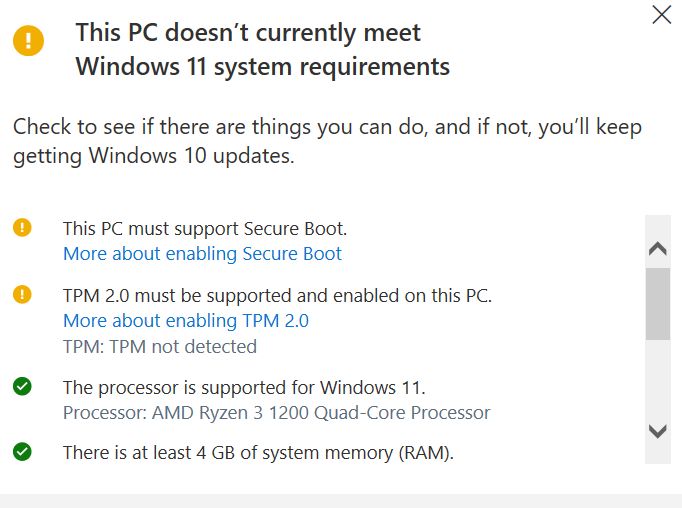
Three options from Microsoft to download and install Windows 11
The following Win11 three download options are made available from the link below.
Windows 11 Installation Assistant
1. – Windows 11 Installation Assistant. – Use it to Upgrade a Windows 10 PC to Windows 11. Click on “Before you begin” and read the information before you click on the “Download Now” button.
Create Windows 11 Installation Media
2. – Create Windows 11 Installation Media. – “If you want to perform a reinstall or clean install of Windows 11 on a new or used PC, use this option to download the media creation tool to make a bootable USB or DVD.” – Click on “Before you begin” and read the information before you click on the “Download Now” button.
Download Windows 11 Disk Image (ISO)
3. – Download Windows 11 Disk Image (ISO) – “This option is for users that want to create a bootable installation media (USB flash drive, DVD) or create a virtual machine (.ISO file) to install Windows 11. This download is a multi-edition ISO which uses your product key to unlock the correct edition. ” – Click on “Before you begin” and read the information before you click on the “Download” button.
Download options
Download Windows 11 (provides the three download options) –
https://www.microsoft.com/en-us/software-download/windows11
The minimum system specifications required if Windows 11 will run on a Win10 PC
The minimum specifications are:
A modern 1GHz 64-bit dual-core CPU/processor.
Apparently and conveniently for Intel, Windows 11 slows down AMD Ryzen processors by 10% to 15% on demanding applications. Microsoft promises to fix that issue, but surely it should not be a problem at the after-release stage.
Note: Microsoft has announced that the processor restrictions only apply to computers upgrading from Win10 to Win11. There are no processor restrictions for new Win11 systems. If the other system requirements are met, including a modern 1GHz 64-bit dual-core processor, any such processor qualifies. In other words, if you install the Win11 from a clean ISO image, Microsoft says it will not check for TPM 2.0. Does that mean you can install Windows 11 on your 64-bit dual-core processor from a decade or more ago? – No, but it should work for computers with much older processors than those on Microsoft’s list of the processors that have support. For example, officially, at present, Win11 only supports the AMD Ryzen processors from the second generation 2000 series (2018) and later series, but you should be able clean install Win11 on on a PC running a first generation (2017) 1000 Ryzen series CPU.
Find out what the make/model of processor your PC runs
If you want to find out the make and model of the processor that Windows 10 is running on, enter system in the Search box and then click the link to the System Information app that appears above it. Look under the Processor heading.
Now you can look up your PC’s processor on the following list to find out if it qualifies.
Windows Processor Requirements [Windows from Windows 7 to Windows 11] –
https://docs.microsoft.com/en-us/windows-hardware/design/minimum/…
4GB RAM memory
64GB hard disk or SSD drive
9-inch monitor with a 1366×768 pixel screen resolution
UEFI, Secure Boot & TPM 2.0 compatible
DirectX 12 compatible graphics / WWDM 2.x
What is the Trusted Platform Module (TPM)?
What Is a TPM, How to Check and Enable TPM 2.0 for Windows 11 [Full Guide] –
https://www.easeus.com/knowledge-center/tpm-for-windows11-update.html
TPM chassis intruded BIOS fatal error message appears at system startup preventing boot –
https://www.pcbuyerbeware.co.uk/blog/tpm-chassis-intruded-bios-fatal-error/
Note that legacy-BIOS-based firmware uses an MBR boot drive that uses the NTFS file system. It boots the system differently from UEFI-BIOS-based firmware. A boot drive that uses the GPT file system is a requirement to use a BIOS in UEFI mode. If that file system is missing the BIOS can only use the old-style standard legacy mode. There is more on this topic further down in this article.
The system BIOS must be set to boot in UEFI mode
The system BIOS must be set to boot in UEFI mode, which itself is a requirement in order to enable another Win11 requirement – Secure Boot. Be aware that to enable the Secure Boot – a feature that only a UEFI BIOS provides – you must format the boot drive to use the GPT file system, not the NTFS file system that uses MBR. – In other words, the system will not boot if you enable UEFI mode in the BIOS on a boot drive that uses the NTFS file system.
Will Windows 11 run on a Win10 PC – How to find out what the bit-version of Win10 is
Windows 11 is a purely 64-bit operating system. There is no 32-bit version as there is for Windows 7 through to Windows 10. Which means that you cannot upgrade a 32-bit version of Win10 to Windows 11. Fortunately, most current PCs that run Win10 also use a 64-bit version. Your PC requires a clean installation of Win11 if it is using a 32-bit version of Win10.
To find out your bit-version of Win10, enter System in the Search box and then click on the System – Control Panel link that appears above the Search box.- Under the Device specification heading look for System type. In my case it says: 64-bit operating system, x64-based processor. – So far, so good in my case.
The upgrade process
The upgrade process will be similar to that of Windows 10 in 2015. Not every computer will be offered the upgrade via Windows Update at the same time. Moreover, only the Win10 computers that pass the qualification criteria can go ahead with the upgrade. Windows Update messages users when Win11 is available for them to download and install.
As usual, you can only upgrade the 64-bit version – Home or Pro – that you are already using. 32-bit versions of Win10 cannot be upgraded. You cannot upgrade from Home to Pro or from Pro to the Home edition..
A new Microsoft Store for Win10/Win11
Microsoft is building a new Microsoft Store for Windows 10 and Windows 11.
How to Install New Microsoft Store for Windows 11 –
https://winaero.com/how-to-install-new-microsoft-store-for-windows-11/
Android apps will be made available on Windows 10 and Windows 11
At long last, both Win10 and Win11 users will have access to Android apps. Apparently in a partnership with Amazon, How this will happen has not been made clear yet. A move that will mean that an increased variety of apps becomes available on Windows. Android apps for Win10/11, won’t be available on the official release date of October 5, 2021. Apparently, this is because Microsoft intends to make them available at some later unspecified date.
Here’s How Android Apps Work on Windows 11 –
https://www.howtogeek.com/764204/heres-how-android-apps-work-on-windows-11/
Will Windows 11 run on a Win10 PC – Articles of interest on Windows 11
Securing Windows 11 with 22H2 [October 3 2022] –
“The recent Windows 11 update brings more security features, but with a big caveat — only users with specific license levels benefit.”
https://www.askwoody.com/newsletter/free-edition-securing-windows-11-with-22h2/
Windows 11: The end of the old-school Windows desktop –
Below is a link to a good article on the problems and considerations of self-building a new PC that runs Windows 11.
https://www.askwoody.com/newsletter/special-free-edition-building-opal/
SSD Slowing Down? Windows 11 Might Be to Blame –
“When it comes to computer upgrades, an M.2 NVMe SSD is one of the most noticeable changes you can make in terms of raw speed. However, some users notice a loss of speed with their drives after installing Windows 11.”
https://www.howtogeek.com/772906/ssd-slowing-down-windows-11-might-be-to-blame/
Most corporate PCs can’t install Windows 11, study says –
How to get rid of Windows 11 (and roll back to Windows 10) –
A single Registry entry enables Windows 11 without TPM 2.0 [but TPM 1.2 is still a requirement] –
Windows 11: Microsoft’s pointless update [Oct. 2021] –
“After a couple of weeks using the beta and a week with the final version of Windows 11, I’ve yet to find a real reason to use it.”
https://www.computerworld.com/article/3636788/windows-11-microsofts-pointless-update.html
5 Ways Windows 11’s Taskbar Is Worse Than Windows 10’s –
https://www.howtogeek.com/761064/5-ways-the-windows-11-taskbar-is-worse-than-windows-10s/