Microsoft Product Activation (MPA) in Windows XP, Windows Vista and Windows 7 & 8.1 & 10
CONTENTS
All of the information provided here on Windows Product Activation is on a single page. Click a link to go to that specific information or scroll down the page.
- – Windows 10 Product Activation
- – Windows 8/8.1 Product Activation
- – Windows 7 SP1 Product Activation
- – Product Activation failed when a user tried to use Anytime Upgrade incorrectly to upgrade from Windows 7 Home Premium to Windows 7 Professional
- – Installed a Windows 7 Upgrade version but its Product Key doesn’t work
- – Product Activation: Further information
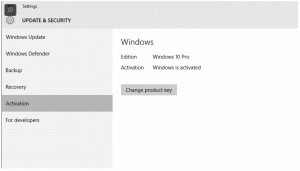
Windows Product Activation (WPA) is part of Microsoft Product Activation (MPA) that is a feature of several Microsoft products, including every version of Windows from Windows XP to Windows 8.0/8.1 and Windows 10 and MS Office.
The Activation page for Windows 10 is accessed via Start => Settings => Update & Security, as shown in the image above. It shows Activation – Windows is activated. Windows Update, Windows Defender, Backup and Recovery are also available from the Update & Security page.
Note that the Change product key button is only used if the user has to change the product key, for example, to upgrade to a higher version – e.g., Home to Pro. It is not used to reactivate Win10 by using the existing Product Key.
In Windows XP/Vista/7/8.1 look under Start => Control Panel => System. If Windows is activated there will be a message there saying “Windows is activated”. In Windows 8.1, if the Control Panel is not in list mode, open System and Security to get to System..
WPA is the feature in Windows XP Home and Professional Editions (and all of the versions of Windows Vista, Windows 7, Windows 8.0/8.01 and Windows 10 for home use) that has to be activated within 30 days (in the retail and OEM-licensed copies used in self-built PCs for which the builder/manufacturer provides the support) if the computers with those versions of Windows installed on them are going to be able to continue using them. Product Activation in Windows Vista and Windows 7 and 8.0/8.1/10 works in much the same way as in Windows XP.
Since Windows 10 was a free upgrade for a year starting on July 29, 2015, its launch date, ended on July 29, 2016, Product Activation has changed under certain circumstances to use a method called “digital entitlement” that doesn’t require the use of a Product Key. Under other circumstances, a Product Key is still required. Read the next item on this page for more information on Product Activation for Windows 10.
However, note that in July 2020 it was possible to activate Windows 10 by using a retail-purchased Product Key for Windows 7 and Windows 8.1.Microsoft will probably be keeping that activation method indefinitely. I did it myself sucessfully in April 2020.
Note that the extended security support for Windows XP ended on April 8, 2014. In short, Microsoft no longer provides home users with support for XP. Apparently business support is being extended for an additional year. Microsoft will either have to end Product Activation for XP or will continue providing it as long as there are computers running XP that require activation. There was no information that I could find in September 2016 about the status of activation in XP on Microsoft’s website or anywhere else. My laptop still uses WinXP, but have not had to re-activate it. I have reinstalled a system image of a dual-boot XP/Win7 system and both versions worked. Therefore, if you want to continue using XP, create regular system images and keep all of them on an external hard drive just in case Microsoft introduces something that screws XP activation up, forcing XP users to upgrade to Windows 7.
It is a good idea to obtain and record all of the software licence keys (Product Key for Windows). The free Belarc Advisor from belarc.com (under Free Download), provides information about all of the hardware and software on a computer, including the software licences. When the tool has created a profile of the computer, click on Software Licenses on the top left-hand side of the page.
Windows 10 Product Activation
There is a new method of applying Product Activation in Windows 10 called “Digital Entitlement” that does not require using a Product Key, as is the case with previous versions of Windows all the way back to Windows XP. There are several circumstances in which it is applied, the main one being if Win10 was obtained by upgrading Windows 7 and 8.1 to Win10 online – a free upgrade until July 29, 2016 – but there are circumstances that still require the use of a Product Key.
Windows 10, Home or Pro version, was a free upgrade up to July 29, 2016 for Win7 and Win.81 licence owners, so it didn’t matter to Microsoft from a cost point of view if a Win10 Upgrade version could be clean-installed. Now that the digital entitlement method of activating Windows 10 is available, product activation takes place automatically if the user upgraded Win10 free of charge or has purchased a license for a Home or Pro version.
After a user has upgraded to Windows 10, Microsoft takes a snapshot of the system and gives it a digital entitlement if Win10 is linked to a Microsoft account (Outlook.com, Hotmail, XBox, etc). Win10 is then linked to a specific user and Microsoft’s servers can recognise the computer from the particular Microsoft account and the hardware that it uses.
With previous version of Windows, Product Activation could only recognise the system, not the user. Consequently, if a major component were changed, such as the motherboard, Product Activation would fail to recognise the system and require activation via the user obtaining an activation code from Microsoft Support by telephone.
Therefore, if Win10 fails and cannot be recovered and the computer is working properly, the user just has to reinstall Win10 using installation media – DVD or USB flash drive – and it will activate without entering a Product Key. During the installation, the user enters a Microsoft account, which, together with a snapshot taken of the system’s hardware, identifies the computer.
If the user has changed the computer’s hardware significantly so that it requires reactivation, Microsoft provides a solution that avoids having to telephone for an activation code.
Reactivating Windows 10 after a hardware change –
“In Windows 10 (Version 1607 or later), you can link your Microsoft account to the Windows 10 digital license on your device. This can help you reactivate Windows using the Activation troubleshooter if you make a significant hardware change later, such as replacing the motherboard.”
https://support.microsoft.com/en-gb/help/20530/windows-10-reactivating-after-hardware-change
Windows 7 & 8.1 Product Key can be used to clean install Windows 10
Note that Microsoft has now made it possible to install and activate Windows 10 using a Windows 7/8.1 Product Key. Of course, if you have a Product Key for Windows 10 that can still be used. This is useful because if you can’t upgrade Win7/8.1 to Win10 for some reason, even though Windows Update gave you permission to do so, all you need to do is download the installation ISO image file for Windows 10 from microsoft.com. Then clean install Win10 from the disc it has been burned to or USB flash drive it has been installed on and then just enter your Win7/8.1 Product Key when asked for one. Windows 10 will then activate when you go online.
Activation in Windows 10 –
https://support.microsoft.com/en-us/help/12440/windows-10-activation
If you did not upgrade to Win10 during the free upgrade period ended on July 29, 2016, you won’t have a digital entitlement to Win10 and will have to pay for a digital licence. Visit the following link to read the article on this website called “Windows 10 upgrade hangs during the installation – Changes to Win10 Product Activation”.
Beta Digital License tool intended to replace Digital Entitlement to Windows 10
Microsoft is currently testing a new Digital License tool aimed at replacing the current Digital Entitlement that was given to users who upgraded to Win10 when it was provided free for its first year.
The computers of users who upgraded to Windows 10 successfully from Win7/Win8.1, during the year that Win10 was free, were given a “digital entitlement” to Windows 10 that exists for those computers even if they roll back to Win7/Win8.1. Microsoft recognises the hardware setup on every computer that has Win10 installed on it that is activated in the same way as it recognises any other activated computer – by its unique hardware profile.
The Digital License tool ties the Win10 license to a Microsoft Account. Win10 should therefore first be set up to use a Microsoft Account for signing in. Users can opt to use a local account to log into Windows after Windows has been installed. When a Microsoft account is used to log on to Windows, that account’s user name and password is used. E.g., the user name and password for an outlook.com email account. A local account uses the password set within Windows to log on.
Useful Win10 Product Activation webpages
The following page on Microsoft’s website provides all of the options that require the new method of activation or that still use the previous method.
Activation in Windows 10 –
http://windows.microsoft.com/en-us/windows-10/activation-in-windows-10
The following note appears on that page:
“Note: Starting with the November update, Windows 10 (Version 1511) can be activated using some Windows 7, Windows 8, and Windows 8.1 product keys. For more info, see the section Activating Windows 10 (Version 1511 or higher) using a Windows 7, Windows 8, or Windows 8.1 product key in this topic.”
What to do to clean-install the free Windows 10 upgrade –
https://www.pcbuyerbeware.co.uk/blog/what-to-do-to-clean-install-the-free-windows-10-upgrade/
Here are some webpages that provide help should Win10 not activate as an upgrade or as a clean install:
Get help with Windows 10 activation errors –
http://windows.microsoft.com/en-us/windows-10/Activation-errors-windows-10
Slmgr.vbs Options for Volume Activation –
https://technet.microsoft.com/en-us/library/Dn502540.aspx
How to Activate and resolve common Product key issues in Windows 10 –
http://answers.microsoft.com/en-us/insider/wiki/insider_wintp-insider_install/…
Install, upgrade, & activate Windows 10 –
http://windows.microsoft.com/en-us/windows-10/install-upgrade-activate
If you still can’t get Win10 to activate, the following webpage provides information on how to activate Windows by phone, which has always worked for me on the few occasions when I have been forced to use it.
Why can’t I activate Windows 10? –
http://windows.microsoft.com/en-us/windows-10/why-Activate-windows-10
Windows 8/8.1 Product Activation
When Windows 8 or 8.1 is installed and connected to the web, it connects to a Microsoft server and activates automatically. The end-user licensing agreement, or EULA, for Windows 8 Pro states: “If the licensed computer is connected to the Internet, the software will automatically connect to Microsoft for activation.”
New PCs, which have OEM licences that can only be used on the PC it was pre-installed on (a retail licence can be installed on as many PCs as the user wants to install it on as long as only one of them is in use), come with Windows pre-activated at the factory, so the Product Key is only needed and activation is only witnessed by the users who upgrade to Windows 8.0/8.1 from an older version of Windows or perform a clean installation and by system builders who buy an OEM licence in order to install Windows 8.0/8.1 on a custom-built PC.
Windows 8 moves to BIOS-based product keys –
“Product keys for Windows 8 computers aren’t printed on a sticker. They’re encrypted in the UEFI BIOS. How might that affect you?” – This means that when you perform a clean installation of Windows 8 on a brand-name desktop or laptop computer that came with Win8 pre-installed, you won’t be asked to enter the Product Key during the setup process, as is the case with previous versions of Windows since XP. Note, however, that you do get a Product Key when you buy Windows 8.0/8.1 as a download or on a DVD install disc, otherwise you wouldn’t be able to install it.
http://www.cnet.com/uk/news/windows-8-moves-to-bios-based-product-keys/
The free Belarc Advisor from belarc.com (Free Download) can reveal all of the software keys, including the Windows Product Key.
It you experience any problems with activation, the following webpage suggests solutions: Why can’t I activate Windows? –
http://windows.microsoft.com/is-IS/windows-8/why-activate-windows
Windows 7 SP1 Product Activation
During the installation of Windows 7, the option to activate it automatically when online is presented as the default setting. You just have to remove the check mark in the box beside that option so that you can choose when to activate. You have 30 days before you have to enter an activation key, but this can be extended to 120 days. The following article provides the information on how that can be done.
To find out how many days you have left, click Start => right-click Computer, and choose Properties. At the bottom of the window that comes up, you should see this heading: Windows Activation. It will say: “Windows is activated” and provide the Product ID or provide the number of days remaining of a trial period.
Product Activation failed when a user tried to use Anytime Upgrade incorrectly to upgrade from Windows 7 Home Premium to Windows 7 Professional
The following Windows 7 Product Activation problem (translated by me) was answered on a computer forum:
“My wife bought a new Toshiba laptop for me which had the basic Windows 7 Home Premium and with it was another disc for Windows 7 Professional. After a while she wanted the professional version installed. I went to the Control Panel and went to Windows Anytime Upgrade and all I had to do was enter the Product Key and everything was okay until today when I keep being asked for activation and to enter the key again, which I have done but unsuccessfully. Can anyone tell me what I am doing wrong please?” –
http://community.plus.net/forum/index.php/topic,93865.0.html
Installed a Windows 7 Upgrade version but its Product Key doesn’t work
Product Activation is much the same in Win7 as it is for Windows XP and Windows Vista.
If you installed a Windows 7 Upgrade version and its Product Key doesn’t work, Microsoft recommends calling the company to validate your copy of Windows 7 over the telephone – something that is usually quick and painless. Just remember that to qualify to use an Upgrade version, you must be running a genuine, qualifying copy of Windows XP or Windows Vista. Earlier versions (Windows 98, Me, 2000, etc., do not qualify.)
The relevant clause in the Windows 7 licence agreement (the EULA) says: “To use upgrade software, you must first be licensed for the software that is eligible for the upgrade. Upon upgrade, this agreement takes the place of the agreement for the software you upgraded from. After you upgrade, you may no longer use the software you upgraded from.”
This means that although it is technically possible to install an Upgrade version of Win7 to an empty partition on a hard drive or a new hard drive without overwriting the version of Windows that is being upgraded, it is not legal to do so. Which, in turn means that you cannot create a dual-boot system using the version of Windows that qualified you to make use of the Upgrade version. If you want a legitimate dual-boot system with your existing installation of Windows XP, you have to buy the full version of the version of Win7 that you want to install.
If your computer qualifies, but you can’t get the Product Key to work, get the information ready that is required to verify that you qualify and then call Microsoft. The easy way to get Microsoft’s Windows 7 activation telephone number is to click Start and enter slui 4 in the Search programs and files box and then press Enter.
A much lengthier method is to install from the Windows 7 Upgrade disc and then upgrade Windows 7 on top of itself – a method that also works for Windows Vista. For the second installation, follow the instructions to upgrade, but choose the Upgrade instead of the Custom option, because you’re upgrading to Windows 7 from Windows 7. Enter the Product Key when requested to and Win7 should be validated and activated the next time you’re online.
Product Activation: Further information
If a computer is not connected to the Internet, the product can be activated by dialling the telephone number provided for the user’s country.
If activation has not been completed within the trial period, Microsoft products shut down some of their features temporarily. MS Office loses the ability to edit and save files. After the activation deadline for Windows Vista runs out, the user can only use Internet Explorer to activate the operating system or buy a new license.
Note that you will only have to activate Windows 7/8/8.1, etc., if you purchased and OEM or retail copy and installed it yourself. If you have purchased a brand-name PC with Windows pre-installed, it will already have been activated.
Windows 7 and 8 installs with the default setting that it will activate as soon as the computer goes online. However, should you wish to choose when to activate, you can disable that setting during the installation by removing the check mark in the box beside the option.
You should not confuse Product Activation and registration. Product Activation is required, but registration is not compulsory. Registration involves signing up for product support and other product benefits.
Microsoft’s licence (embodied in the EULA or End User Licence Agreement) that covers the legal use of Windows limits it to being installed on only a single computer, which excludes having the same copy installed on a laptop/notebook computer as well as a desktop computer. Only MS Office is licensed to be used on both a notebook and a desktop PC.
Note that the Microsoft Office Home and Student version of MS Office was the first version to come with three licences, which means that it can be installed and activated on three computers. Windows 7 Home Premium edition could be purchased as a Family Pack that provides three licences. If one of those computers is no longer in use, its licence can be used on another working computer, because the Family Pack provides the retail version that can be installed on as many working computers as it has licences. Only an OEM version of Windows can only be installed on the computer it was originally installed on. If that computer becomes useless the licence cannot be passed on to another computer.
Windows 8.1 – standard or Pro versions – can only be obtained as a boxed retail product on DVDs (32 and 64-bit versions) or as a download. Microsoft is getting tighter with the versions of Windows that it supports. Already users have to have version 8.1 installed in order to qualify for the latest 8.1 Update that adds patches and additional features but which hasn’t been called a Service Pack. Microsoft used to allow users to have older versions that qualified for updates, but that policy now seems to be coming to an end. Microsoft clearly wants home users to be up-to-date to qualify for updates. Apparently, business users can opt to stick to a particular version and still obtain updates.
Here is the current (2014) page on Product Activation on Microsoft’s website that provides additional information on PA in Windows 7, 8 and 8.1:
Microsoft Product Activation – http://www.microsoft.com/en-us/piracy/mpa.aspx