No laptop Wi-Fi connection to the Internet via a Verizon ADSL modem router
Problem
“I have no laptop Wi-Fi connection. My desktop PC is connected by an Ethernet cable to my Verizon ADSL modem router. The router also has wireless capabilities. I plan to buy an iPad and connect it via Wi-Fi to my network. The router has been configured for wireless access. I have been unable to connect to or even “see” any wireless networks in Network Sharing Center in Windows 7. I do see a Broadband item labeled Verizon, which is Disconnected.
“This is strange, because I used to see other nearby networks. I have also noticed that the wireless icon in the tray is no longer there. There is a wireless slide switch on the front of the laptop with a light. The light is on no matter which position the switch is in. I checked Network Adapters in Device Manager and found only the 1394 Net Adapter (if I disable it, nothing happens) and the Intel Wireless-AC adapter with no warning marks against it, but I have no wireless connection! Does this mean that the wireless adapter has failed? Or is it just hiding? Any suggestions for the next step?”
Answer
No laptop Wi-Fi connection problems can have many causes. The surprising answer to this particular problem was discovered by the user himself, which is as follows:
“Problem Solved! Would you believe that there was a typo in the WEP Key? I went into the router to review all the parameters and found the router’s WEP key was one digit off from the one I entered. I had been using the WEP key that the Verizon tech had e-mailed to me after he helped me configure the router. I can now see the Internet and the router shows my laptop and all the computers on my network.”
WPA or WPA-PSK Wi-Fi encryption key
The person uses the term WEP key, but I hope that he means the WPA or WPA-PSK encryption key that you have to enter in order to be able to access a secured wireless network. WEP encryption should no longer be used because it can be cracked fairly easily. WPA and WPA-PSK encryption cannot be cracked.
The Security Mode shown in the image, below, of a router configuration page is WPA2-PSK.
WPS stands for Wi-Fi Protected Setup. It is a setting that allows Wi-Fi devices to connect to the router without entering the encryption key if the user presses the WPS button on the router. It is a feature designed for people who have difficulty in entering a long encryption key. As such it is a security weakness – anyone within range can connect to the network wirelessly – so it should only be used when required by people who need it and should be disabled when not required.
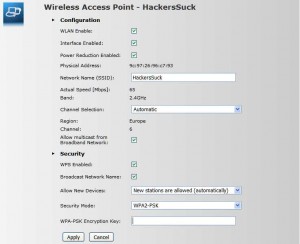
The router’s webpage-based settings configuration
The first time you try to connect to a wireless network from a wireless-equipped computer, it asks for the encryption key, which is changeable from within a router’s web-based configuration page and can be any mixture of letters, numbers and other keyboard characters.
Router’s IP address
Your Internet Service Provider (ISP) will provide you with the IP address to enter in a browser, such as Firefox, in order to bring up its router’s customisable configuration settings on a webpage. For many makes/models of router, it is 192.168.1.1. Just entering the router’s IP address (e.g. 192.168.1.1) as is in a browser – no http:// is required – brings up its configuration settings page that the user has to log in to by using a user name and password that is usually provided on the bottom of the router and/or on a card supplied by the user’s ISP.
Every computer on a network is provided with an IP address in the same range as the router’s IP address – automatically unless the user chooses to change them manually to fixed IP addresses. For example, two computers connected to the router can have the following IP addresses – 192.168.1.2 or 192.168.1.3. The last number can go up to 254. Each device must have a unique IP address in the same range of addresses, which is 192.168.1.xxx in this example.
The Wi-Fi wireless encryption key, which you can choose yourself, is similarly provided by the user’s ISP. It can be customised – changed to anything you want. You can also make up your own SSID, which is the name that identifies your network to other people with wireless equipment in range of it. In the example shown in the image above, the SSID is HackersSuck.