
This article summarizes a very long video that diagnoses the cause of a slow M.2 SSD, The work is by the PC technician, Carey Holzman, the link to which I provide at the end of the article. I provide additional information not available in the video.
Holzman built a performance gaming PC for a client that uses a Western Digital Blue M.2 SSD. Its owner sent it back to him because its M.2 SSD was working far slower than its data-transfer specifications. Consequently, game-playing was suffering. The reading and writing speeds of the drive were much slower than a hard disk drive when it should have been 3 to 4 times as fast
For your information, the free tool that Holzman uses to measure the read/write speeds of the M.2 SSD is CraystalDiskMark.
M.2 SSDs use either the SATA bus or the Non-Volatile Memory Express (NVMe) bus, which is very much faster PCI Express (PCIe) bus.Therefore, an NVMe M.2 SSD cannot be beaten for performance.
The slow Western Digital Blue M.2 SSD in this case – an example of which is shown in the image above – uses the SATA interface of an AMD-based Gigabyte X470 AORUS ULTRA motherboard. The system uses an AMD Ryzen processor.
SATA vs. NVMe SSD card drives
NVMe SSDs are more expensive but very much faster than SATA SSDs. If a PC boots in 25 seconds from a standard hard disk drive, it will boot in around 10 seconds using an SATA SSD or M.2 SSD. The boot speed will be reduced to around 5 seconds using an NVMe M.2 SSD, which uses the PCIe 3 bus. Running on the PCIe 4 bus, the boot time is even faster. Note that you will need to have a very high-end PC in order to take advantage of the extra speed that an NVMe SSD provides compared to an SATA SSD. If the system can’t utilize the extra speed, a cheaper and slower but still very fast SATA SSD might be the best choice.
The following article provides the vital information on both types of SSD card.
SATA vs. NVMe: Should You Upgrade Your SSD System Drive? –
https://www.extremetech.com/computing/292522-sata-nvme-ssd-upgrade
Western Digital Green Blue and Black M.2 SSDs
Western Digital has three categories for its M.2 SSDs – WD Green (power saver) – WD Blue and WD Black, both high performance drives.
1. – WD Green M.2 drives – “Optimized thermal and power management to help maintain consistent high performance during intense workloads.”
2. – WD Blue M.2 drives – “Ultra low power-draw so you can use your laptop PC for longer periods of time.” – A WD Blue 3D NAND SATA SSD offers high capacity, enhanced reliability, and blazing speed.”
3. – WD Black M.2 drives – “Ready for your high performance computing needs,
M.2 SSD drives – compatibility, overheating, encryption problems –
Slow M.2 SSD – Where the SATA M.2 SSD fits to the motherboard
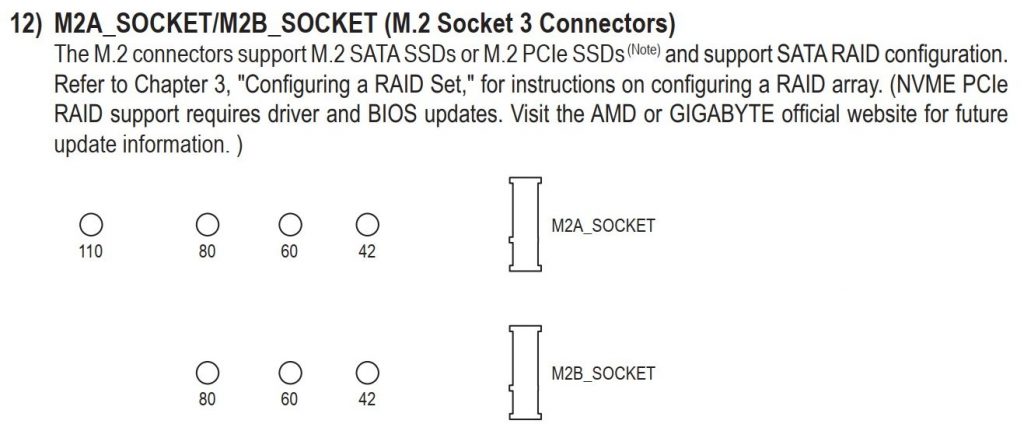
The motherboard provides two connectors, as shown in the image above, taken from the user manual, which appear between the slots for PCI Express cards. The 110 80 60 and 42 holes are where the standoff screws secure the different lengths of SSDs to the motherboard. The M2B_SOCKET only supports PCIe (NVMe) SSDs. The M2A_SOCKET supports both SATA and NVMe SSDs. The M2A_SOCKET provides a heatsink. You remove the heatsink to install the SSD and then replace it. NVMe SSDs work much faster and consequently produce more heat than SATA SSDs, so using a heatsink with one would be advisable if the the computer is made to perform continuously intensive tasks, such as high-end-gaming.

Here is the download link for the Gigabyte X470 AORUS ULTRA motherboard’s user manual:
https://www.gigabyte.com/Motherboard/X470-AORUS-ULTRA-GAMING-rev-10/support#support-manual
The diagnostic steps
- – The diagnosis cannot rule anything out – bad SATA socket, RAM, graphics card, processor, BIOS, version of Windows 10, etc.
- – The cause could be a bad M2A_SOCKET, so Holzman had to test the drive in another PC and test a different drive in that socket.
- – There are around100 bad motherboards for every bad processor (CPU). Holzman tests a standard SATA SSD, which works at its rated speed, but intermittently, suggesting that the problem is a faulty motherboard.
- – Holzman tests the power supply unit (PSU) by disconnecting the PC’s PSU and connecting a cheap but good-quality PSU that he knows is working. Then he tests the speed of the SSD again, which is running at the same slow read/write speeds.
- – Next, Holzman tries using only a new stick of RAM memory, again without success. The memory is good.
- – The latest UEFI BIOS might cause the problem, so Holzman reverts the BIOS to the next-latest one from Gigabyte’s website, again without an improvement in the SSD’s speed. – Note that reverting to an earlier BIOS can break the motherboard.
- – It is unlikely to be the case, but even the graphics card could be the cause of the problem. Holzman tries a different card that is know to be working properly. No change. The graphics card is okay.
- – The processor is tested next by removing the existing AMD Ryzen CPU and installing a new one. No improvement in the SSD’s speed, therefore only the motherboard can be the cause of the problem. Holzman now has only one option left – to RMA the motherboard to its manufacturer, Gigabyte.
The video of the diagnostic process
Trying to determine cause of slow M2 SATA performance on AMD-based motherboards –