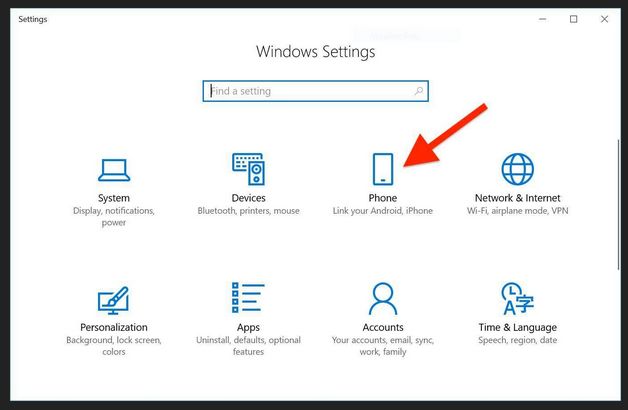
Understandable from a competitive point of view, Windows 10 and Windows 11 cater most for Android smartphones instead of Apple’s iPhone. Indeed, for that reason, the future of Windows itself depends on Android. Apple’s iOS operating system runs iPhones, which operates an exclusive “walled garden” system. Consequently, the Your Phone app , which comes with Windows 10/11 or is available from Microsoft’s Store is tied to Android. The app supports iPhones technically, but Microsoft does not list them as supported phones. Apparently, Microsoft’s Your Phone app is getting a new look for Windows 11.
Microsoft’s Phone Link app revamps the connected phone experience –
The new name for Your Phone is Phone Link. The following article provides more information:
Android 12.0 was the latest version, released on October 19, 2021, code-named Snow Cone.
What’s the Latest Version of Android? –
https://www.howtogeek.com/345250/whats-the-latest-version-of-android/
See Which Apps Can Access Your Location on Android –
https://www.howtogeek.com/708237/how-to-see-which-apps-can-access-your-location-on-android/
Android Go for budget phones
When choosing a budget smartphone, consider buying one that runs Android Go, which is made to run on budget phones. Read the following article for more information about it.
What is Android Go, what does it feature, and which devices run it? –
Win10/Android phones – The Windows 10 Your Phone app provides integration with Android phones
Using the Your Phone app allows you to access the recent photos that you store on your phone on your Win10 PC. You can send and receive SMS text messages from your PC, access your phone’s apps and even your phone’s home screen from your PC. Moreover, excellent Office 365 integration is available.
The setup between your phone and PC is quick and easy. Just download the Your Phone Companion from the Google Play Store to your phone. Next, with Win10 booted, start the Your Phone Companion app on your phone and follow the instructions that link both devices.
SMS texting or calling from your PC
Synchronisation takes place automatically between Win10/Android phones, so there is no need to worry about missing anything while using your PC. Why text from a phone when you can use the keyboard of a PC to do the texting when you are at home?
Placing calls and interacting with the phone’s home screen are newer, more advanced features. Unfortunately, those features are currently (December 2020) limited to a small range of recent Android phones – the Samsung Galaxy Phones and OnePlus phones. Moreover, currently, Your Phone only links to a single phone at a time. No doubt, a situation that will change some time in the near future.
System requirements for Win10/Android phones integration
The system requirements of both Win10 and Android, at the time of writing, are as follows:
1. – Photos, messages, and notifications:
Windows 10 April 2018 Update or later.
Android device running Android 7.0 or above.
2. – Phone calls (Calls) from your PC:
A Windows 10 PC with build 18362.356 [September 2019] or newer, and an Android phone running Android 7.0 or later.
3. – Interacting with your phone’s screen from your PC:
A Windows 10 Insider PC supporting Low Energy Peripheral Mode, including the Surface Laptop 2, Surface Pro 4-6, Surface Book 1-2, and Surface Go. – Click the link for a list supported phones., Most Samsung Galaxy and recent OnePlus phones have support. Unfortunately, in August 2021, only some Surface and Samsung phones are supported by Link to Windows.
Copy and Paste Between Android and Windows 10/11
“Anyone who uses Microsoft’s SwiftKey keyboard on Android is in for a treat, as the keyboard now supports copying and pasting between Android and Windows, which is extremely useful to have.”
https://www.howtogeek.com/765981/you-can-now-copy-and-paste-between-android-and-windows/
Transfer photos between Win10/Android phones
No need to use a cable to transfer photos to your PC. Just press the “Photos” button on the desktop app to access your phone’s Gallery. Once done, you can also drag and drop photos between devices or delete photos on the phone from your PC.
Office 365 integration between Win10/Android phones
An Office 365 subscription provides many features, such as plenty of OneDrive online storage space, access to Microsoft’s professional apps and the Microsoft Teams messaging service. All the better now that any Android phone (that meets the system requirements listed earlier in this article) provides synchronised Office 365 integration.
Using the all-in-one Office mobile app makes it a simple matter to view or create Word documents, spreadsheets and slideshows on your phone. The app connects directly to OneDrive and Microsoft Teams. Retrieve files that you create on your PC or share documents with co-workers. Moreover, OneDrive and Teams have dedicated Android apps. Use them to communicate with co-workers, back up files and share photos, etc., as you move between using your Android phone and your PC.
Read the following article for more detailed information on Your Phone
Use Windows’ Your Phone app to connect your phone to your PC –
https://www.pcworld.com/article/3445476/…
Prevent “Your Phone” from opening at startup in Windows 10
If Your Phone keeps popping up at startup and you don’t want it to do so, you can disable the Your Phone pop-up.
You just have to click anywhere on the Win10 taskbar. Select Task Manager in the menu that appears.
Next, open the Startup tab and find and select the entry for Your Phone in the list of startup programs. Finally, click the Disable button, as shown in the image below.
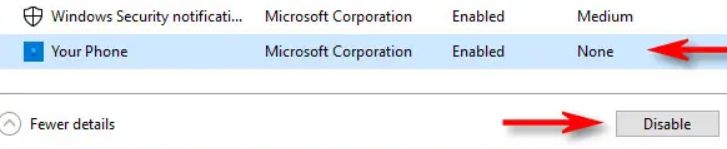
Use Apple or Android smartphones without SIM card and a mobile service provider