How to set your privacy settings in Windows 10 and what to do to close a Microsoft account
With Windows 10, Microsoft has joined the likes of Google and Facebook in doing everything it possibly can to obtain your personal information. As usual, the Win10 privacy policies and service agreement (End User License Agreement – EULA) consists of plenty of pages – 45 – of mind-numbing legalese that no one can be bothered to read. That is how these companies succeed in degrading standards by playing the money card that makes governments disregard their activities. Why? – To be able to customise ads and to personalise Windows itself and other Microsoft software applications and apps. And, of course, so that governments can monitor your private information, activities and whereabouts by gaining access to that data.
When you upgrade to Win10 from Win7 and Win8.1, free of charge, you are prompted to create a Microsoft account using any email address that you have. As Microsoft says: “An email address with a Microsoft domain such as @live.com, @outlook.com or @msn.com” or “Any valid email address that you use and monitor regularly.”
Read the following page for more information.
Choose an email address to use with your Microsoft account –
https://beta.support.xbox.com/help/account-profile/manage-account/choose-email
During the upgrade installation of Win10, if you haven’t already got one, Microsoft allows you to create an outlook.com email address that can be used as the basis of your online Microsoft account. You are not forced to create one, because, if you don’t, Win10 uses a local account, which is created on the computer, instead of being online, that is being upgraded to Win10, hence the term local account. If you have created an online Microsoft account, you can go back to using a local account to log on at any time. More about that later.
The OneDrive online data-storage service, the online Office applications, the Store that provides free and paid-for apps from within Win10 Start menu and other services cannot be used without a Microsoft account. Note that you don’t have to use the outlook.com email address.
Therefore, the user has to weigh up the pros and cons of privacy versus allowing Microsoft access to your online activities. It looks as if the new Edge web browser that Microsoft provides with Win10 does exactly what Google’s Chrome browsers does – harvests as much of your private information as possible.
If you want to see the privacy settings in Win10, click on the Start button, click on Settings and then on Privacy.
See the image below showing the full range of settings from “General” to “Background apps” and include Location, which is monitored by default unless switched off there, Camera and Microphone, Speech, Inking and typing, Account info, Contacts, which can all be used or monitored unless turned off.
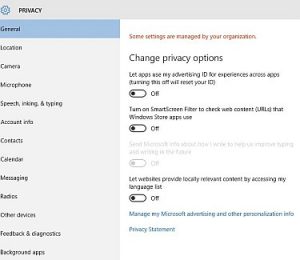
The default settings allow Microsoft to make use of your computer almost as it pleases. I don’t use anything that a Microsoft account provides, so I turn them all off except the system calendar and clock. You can disable these settings, but how do we know that they have been disabled? I don’t trust any of these companies that earn their income from supplying ads, because they all want to target personalised ads at you online.
The Win10 start-up screen where you enter the password for your local account (your Microsoft account if you are using one) has a space for a photo of yourself. Why do Microsoft, Google, Facebook and Twitter want to know what you look like? As with Google, the image you supply will crop up all over the place. I just supplied an image of Garfield the cat grinning, because you can supply any image. This whole invasion of privacy by these companies has grown way out of control, in my opinion.
By closing your Microsoft account, you are supposed to prevent your private data from being used by Microsoft and the third parties it employs, because doing so removes the data that Microsoft holds about you from its database. But, as I said, I don’t trust any of the settings that Google, Facebook or Microsoft say can prevent them from invading our privacy.
You can get around providing Google and Facebook, etc., with your private information by not using them, but you have to use Windows 10 if you have it installed and Microsoft is trying its best to get people to upgrade to it – free of charge – for a good reason – obviously because its privacy policies and service agreement give it permission to access as much of your private data as possible, which Windows XP/7/8.1 do not. In short, getting Win10 free is offset by the private data Microsoft will be able to use to earn it income that makes up for the loss.
To remove the Microsoft account from your Win10 computer, you have to remove your account on your computer (locally) and then close it on the Microsoft site.
The account can take up to 60 days to close on Microsoft’s site, during which any use of it requires re-closing it, so don’t do so.
To remove the account on your computer, follow this click path: Start => Settings => Accounts => Your account.
You cannot delete your Microsoft account if you are signed in to it, so you have to sign in with a local account, done from “Your account” by clicking on the option called “Sign in with a local account instead”.
Now you have to return to Settings and open Accounts => Your account. Locate your Microsoft account (@outlook.com). Two options are presented: Manage and Remove. Remove gets rid of your MS account locally. Now you have to close it on Microsoft’s website. Microsoft provides the required information.
You should be logged in to your Microsoft account before clicking the following link, because it provides the link that starts the closure process:
How to close your Microsoft account –
http://windows.microsoft.com/en-us/windows/closing-microsoft-account
If you have not verified the account by obtaining the code that is sent to the alternative email address that you provided when setting up the account, that code has to be entered at the start of the closure process, because you are not allowed access to sensitive security information unless the account has been verified.
When you have reached the page that closes the account, you have to agree that you have read and are aware of six points of information regarding what closure involves and then you have to select a reason for closing the account before you click on “Mark account for closure”.